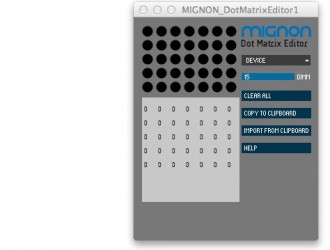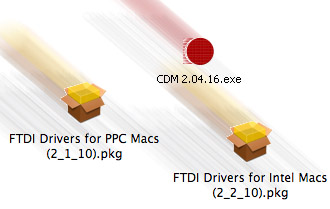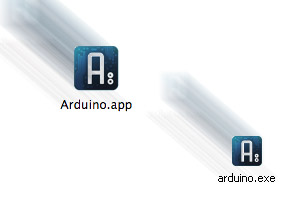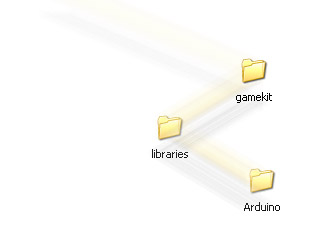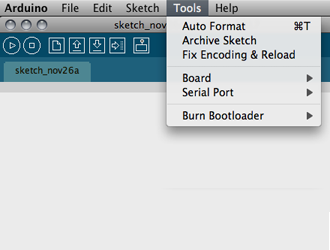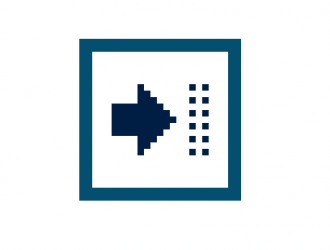The MIGNON Dot Matrix Editor is a small handy tool that makes it easy to design bitmaps for the Mignon Game Kit.
- Edit your bitmaps by clicking on the dots.
- The last dot can be dimmed by the dimm slider.
- Copy your bitmap code and paste it into the Arduino gamekit “load image” example.
Keys:
- Up = Dimm Up
- Down = Dimm Down
- Backspace = Clear All
- Command + C = Copy
- Command + V = Paste
Attention! The Mac Application is referred to as “damaged”, since it is not from a verified author. You need to set System Preferences / Security / App-downloads permit to “anywhere”.